10 Easy Steps to Remove Malware from your Windows Computer
This article will show you how to clean Malware off of your Windows machine…
This proceedure will work for Windows XP, Windows Vista, Windows 7 & Windows 8!
Step 1
Print this article!
Step 2
Reboot your machine into Safe Mode WITH Networking…
Restart your windows pc, while the system is booting hit F8 key for the boot menu. (There are some variances to this, you can Google or Bing search “your computer model safe mode” if F8 is not the way your system boots into safe mode).
Step 3
Navigate to c:\windows\prefetch folder, select all of the contents and delete them.
Step 4
Navigate to c:\window\temp folder, select all of the contents and delete them.
Step 5
Download Malwarebytes Anti-Malware program. This program is FREE and can be found here Malwarebytes Anti-Malware
Run Malwarebytes Anti-Malware, update it, then do a FULL scan. This will take up to 1 hour depending on how many files you have and how large your hard drive is. Most likely you will discover that you are infected with more than one type of Malware/Trojan program.. Your system will need a reboot to complete the cleaning process.
Step 6
Re-boot back into “Safe Mode with Networking”.
Step 7
Download CCleaner. This program is FREE and can be found here CCleaner
Run CCleaner, clear out your Temporary Internet Files, then run the Registry Cleaner.
Next with CCleaner, navigate to Tools, then Startup. Here you will see programs that start with your computer. Anything unfamiliar I would disable here. If you see programs like asdfsdfsd.exe, then you would want to delete those programs.
Step 8
Open Control Panel, navigate to Internet Options, in Internet Options navigate to the “Advanced” tab, then select “Reset”. This will reset your Internet Explorer Browser and remove any browser hijackers that you may have.
Step 9
Reboot your machine. Open your internet browser, go through the options and disable the addons that you do not want running in your browser.
Step 10
Enjoy your freshly cleaned PC, now you can get back to doing whatever it was you were doing when you infected your PC!


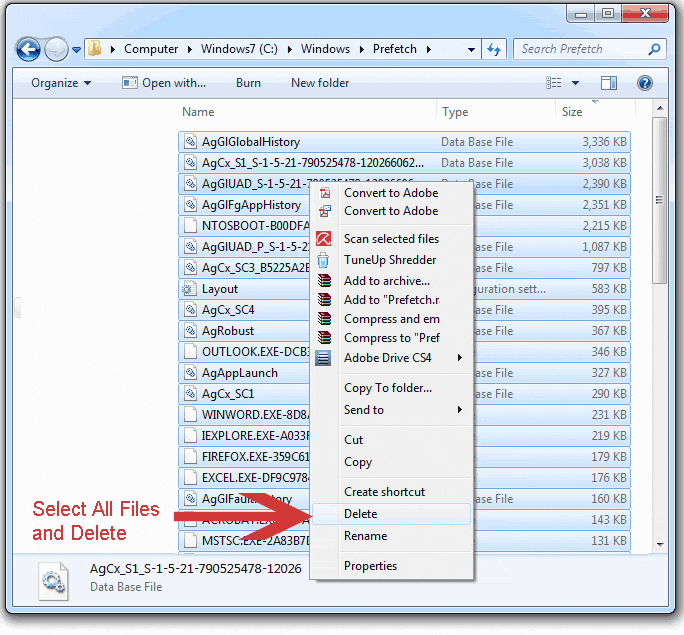

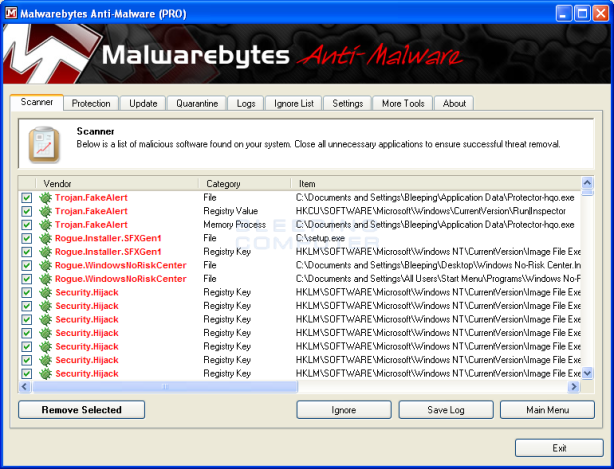



the post is really informative for me. i liked it very much. keep sharing such important posts.
I’m a d-bag comment spammer my IP 177.177.138.45
I’m a d-bag comment spammer my IP is 198.204.225.123 and I’m un-hackable!
I’m a d-bag comment spammer my IP is 198.204.241.75
Hey Mr. Stinson, where can I send you a donation!
You’re post fixed my problems!!!!!!!
wow! thanks for sharing this information! this is great and i enjoyed sharing with my friends.
I’m a d-bag comment spammer my IP is 63.141.243.68
I’m a d-bag comment spammer my IP is 63.141.243.68
I’m a d-bag comment spammer my IP is 63.141.243.68
Thank you for this post, you have helped me save my files!
Thiѕ was an extгemely wonderful article. Thanks for ρrovidinց thesе details.
Thank you so much for this, I was able to clean off my husbands pc!