How to send a file securely…Hidden inside of a picture!
In this post I will show you how to securely send a file by hiding it inside of a picture.
Lets say you wanted to send banking information to your relative, but you do not trust the internet because there are too many people spying on it.
You can create a small text file, and attach this file securely to a random picture, and then email this picture to your relative. Once your relative receives the photo, they could remove the file from the picture. Thus your file is sent securely, and no one is wiser. Your data has been safely sent, and very few people (other than those secretive 3 letter agencies) would even bother to look for the attached file.
About the only way one would determine that a file was hidden inside of a picture, is if they had the original image and compared the file size. (Example: Origninal.jpg is 2mb Image with hidden file is 2.5mb) Without the original image file, it would be very hard to determine what if anything is attached to the image.
There is another way to use this… You could attach the file to the picture, and place the picture on a website. Your intended recipient could download the picture, then extract the file at their leisure.
I will show you two examples… How to do this manually, and where to get software to do this for you.
The Manual way to do this:
You will need WinRAR (a free compression program)
Step 1
Create a Folder on your computer where you will put the files that you wish to hide inside of a picture.
C:\username\desktop\secretfolder (It doesn’t matter what you call your folder or where its located)
Step 2
Place the files that you wish to hide, along with the image that you will attach the files to
example.txt, supersecretfile.txt, yourimagefile.jpg (you can add as many files as you want, but for this demo we are using two).
Step 3
Select the files that you are wanting to hide and compress them using WinRAR. (I would suggest that you included a passphrase for security when compressing).
We will call this compressed file data.rar
(Do not include the imagefile in this compressed file, we are going to attach the .rar file to the picture!)
Step 4
Open Command Prompt (CMD) and navigate to c:\username\desktop\secretfolder (or whatever folder you created)
Type the following command (adjusted to your files accordingly)
copy /b yourimagefile.JPG + data.rar (then hit enter)
Your compressed file containing your “hidden data” is now attached to the image file. To verify that your file is attached, simply check the file size versus the original file size.
(Example: yourimagefile.jpg is 2.0mb, the new file created is 2.2mb)
Step 5
To access the hidden file, open the newly created imagefile.jpg with WinRAR or change the file extension of the imagefile to .RAR and then decompress it.
The alternative way…
There are several programs available to accomplish this. Some of these programs are free, other programs have a fee.
One program that I have used in the past is called Invisible Secrets. It is a paid program but has many more options and features than some of the free programs.
With Invisible Secrets, you can encrypt the file before you attach it to the picture. Your recipient would need to open the file using Invisible Secrets and decrypt the document from the image using the password/phrase and the encryption type that you used when you created the new image file.
A FREE tool that will accomplish your task is called “Hide In Picture“.
Hide In Picture is a program that allows you to conceal files inside bitmap pictures, using a password. The pictures look like normal images, so people will not suspect there is hidden data in them.


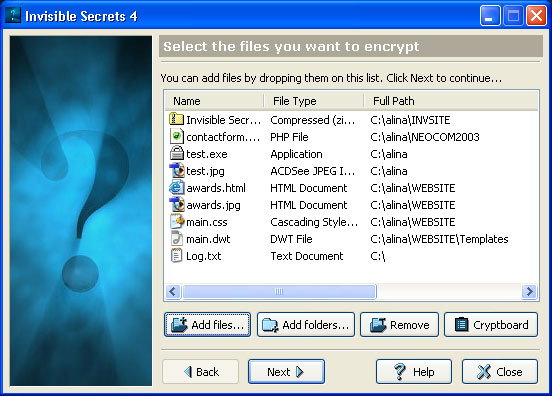
I’m a d-bag comment spammer, my ip is 63.141.240.138
I Dare you to hack me bro…
I’m a d-bag comment spammer and my IP is 63.141.240.138
Merely wish to say your post are incredible. The actual clearness in your writing is just excellent and i could assume you’re an expert. Thanks a millions and please keep on the satisfying work. Best wishes
Your blog is entertaining and easy to read, keep up the good work!
素晴らしいブログの書き込み、良い仕事を続けてください!
I find your posts very clear and to the point with a bit of humor added in just the right places.
Enjoy reading your blog very much!
I love your blog!
日本でこれまでであれば素晴らしいブログ、、私を見て!
Thank you for the simple instructions on How to send a file securely…Hidden inside of a picture!
Now I can send my private files safely to friends…kudos
Oh, a great post! No idea how you came up with this text..it’d take me long hours. Well worth it though, I’d assume. Have you considered selling advertising space on your blog?
I have been looking for instructions on how to do this for a long time. Thank you for taking the time to write up these simple and precise instructions!
SO simple even a novice like me can do it… thanks!