Installing Office365 ProPlus on a RDS Server (Terminal Server) using Shared Computer Activation
As the title states, this guide will help you install Office 365 ProPlus on a Remote Desktop Server (formerly Terminal Server).
Step 1
Download the Office Deployment Tool :
http://www.microsoft.com/en-us/download/details.aspx?id=36778
Step 2
Run and extract this tool on your RDS server, you will have to run the setup using an Elevated Command Prompt, so keep it easy to get to.
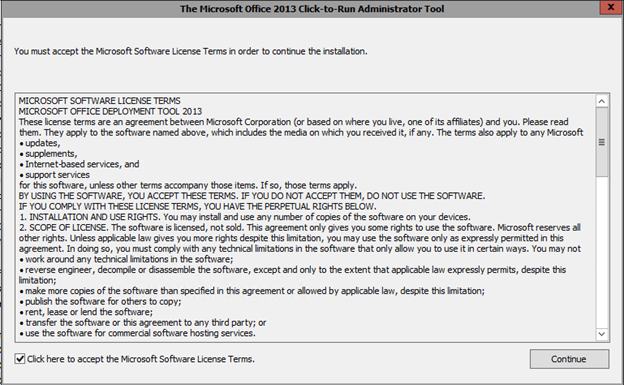
Step 3
Create a SHARED folder on your server, I used SHARE in this case for simplicity. “C:\Share” (make sure you have full permissions to the folder)
Step 4
Edit the “configuration.xml” file, copy the below script and paste it into the file. Change the YOURSERVER to the hostname of your own server. Save the configuration as “configuration.xml” (if editing in notepad, make sure to use the “s so the file will save in the proper format).
<Configuration> <Add SourcePath="\\YOURSERVER\Share\" OfficeClientEdition="32" > <Product ID="O365ProPlusRetail"> <Language ID="en-us" /> </Product> </Add> <!-- <Updates Enabled="TRUE" UpdatePath="\\Server\Share\" /> --> <Display Level="None" AcceptEULA="TRUE" /> <Property Name="SharedComputerLicensing" Value="1" /> <!-- <Logging Path="%temp%" /> --> <!-- <Property Name="AUTOACTIVATE" Value="1" /> --> </Configuration>
(I’ve tested this script, and it works, I’ve seen others online that DO NOT WORK).
Step 5
Run the following command from an Elevated Command Prompt, in the file location where you extracted the tool you downloaded.
.\setup.exe /download configuration.xml
Step 6
Run the following command from the same Elevated Command Prompt:
.\setup.exe /configure configuration.xml
Once the above step has been executed, Office 365 ProPlus and all applications will be installed on your RDS server.
Step 7
Once your user logs into the RDS server, have them open any office program, and enter their Office 365 credentials. They will now be able to use Office 365 on your RDS server!
Note:
If you received ERROR 30088-1007 (0), then you have something wrong in the script, it could be punctuation, or your share is incorrect. If you followed the above steps, you should not see this error.